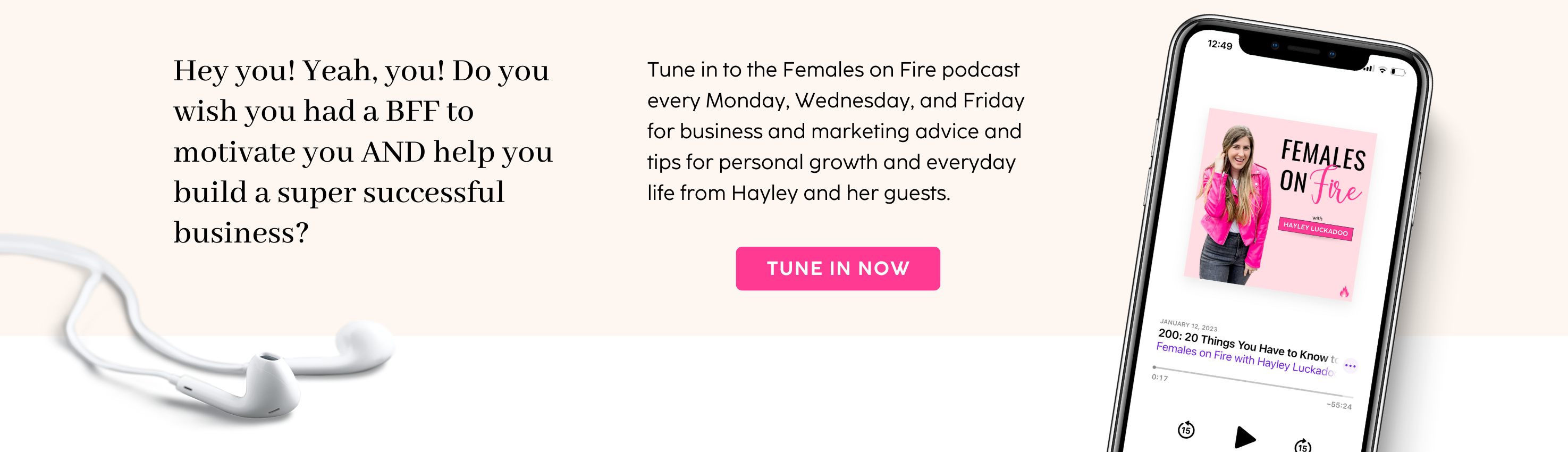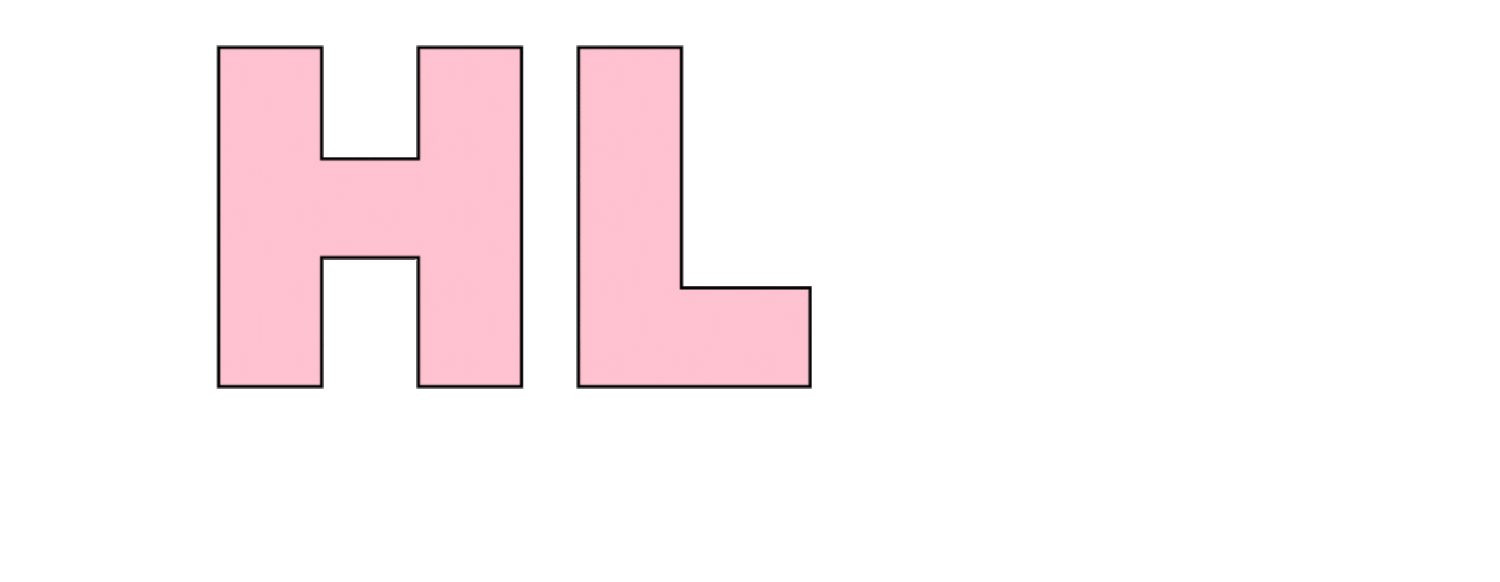How To Create Your Own Pinterest Board Covers
Pinterest is my favorite platform to drive traffic to my website. I get amazing results from it and it’s my favorite resource to recommend to entrepreneurs.
You definitely need a Pinterest strategy if you’re going to use it to grow your business, and part of that is to remember to show potential clients a cohesive brand even when they’re not on your site. Creating board covers for your Pinterest boards is a great way to make your profile look organized and beautiful, while also showing off your branding so that your profile is immediately recognizable as yours.
Check out the video below for an easy tutorial of how to create your own Pinterest board covers, and keep reading for a step-by-step guide!
The step-by-step breakdown:
Step 1: Open a design app like Canva, Photoshop, etc.
Step 2: Set the dimensions to 800 x 800.
Step 3: Add photos, text, banners, etc. to design something that reflects your brand. You can make each cover different or have them all look alike, but stay true to your brand and what your audience would expect from you.
Step 4: Add the board title somewhere on the cover. If the title is long, consider finding a way to abbreviate or shorten it on the cover photo.
Step 5: Download / Save the image.
Step 6: In Pinterest, click “Create a Pin” and upload the image you just saved. You can add a caption if you’d like, but it isn’t necessary. Save the pin to the board that you want to set the cover on.
Step 7: Go to the designated board and edit the board settings.
Step 8: Click “Cover Image” and choose the photo you just uploaded.
You’re all set! Just repeat that for each of your boards and you’ll have a beautiful, branded profile in no time!
Need help with pins too?
Grab my 10 FREE Pin Templates that you can customize and use any time you want!